You can open a Portfolio catalog in a number of ways, and you can have multiple catalogs open at the same time. If you need to access a shared catalog on the Portfolio Server, see Connecting to a Server.
You can open a Portfolio catalog in a number of ways, and you can have multiple catalogs open at the same time. You also access shared catalogs on a Portfolio Server.
To open a Portfolio catalog:
Drag and drop a catalog icon onto the Portfolio application icon, or double-click a catalog icon
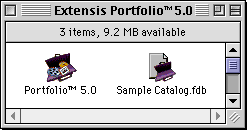
— or —
Windows: Choose Extensis Portfolio from the Start menu.
— or —
Double-click the Portfolio icon.
When prompted to open a new or existing catalog, click “Open an existing Portfolio catalog,” then locate the catalog.
To open Portfolio without a catalog, click “Cancel.”
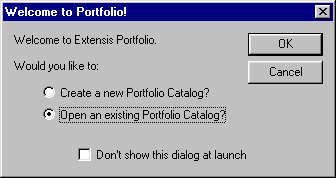
— or —
With Portfolio already open, click the Open Catalog icon on the Toolbar, or choose “Open&ldots;” from the File menu, or press Command+O (Mac OS) or Ctrl+O (Windows).
The catalog opens to the Gallery window. From the Toolbar you can access most of the major functions and options in Portfolio. You can change views, open new Catalogs, open additional Gallery windows, search the catalog, and more.
Tip: If you have one or more catalogs that you use frequently, you can have these catalogs opened automatically whenever you start Portfolio. Open each catalog that you wish to have opened automatically, then choose File > Open Catalog at Startup, or select this option from the fly-out menu on the Catalogs palette.
Note: If you open a protected catalog, you must enter the appropriate access password to view and modify catalog items. If the catalog won’t open, another user may have it open in Administrator mode or with the Portfolio browser. See “Catalog Access Levels.”